Power BI Quick Start – Create a PBI Dashboard in 90 Minutes
Beginners’ step-by-step guide to creating a Power BI dashboard. The 5 step process for building an effective dashboard.
What you’ll learn
Power BI Quick Start – Create a PBI Dashboard in 90 Minutes
- Learn my 5 step process to building an Effective Dashboard and why each step is vital.
- How to create a new Power BI report and import data from Excel.
- What calculated columns are and how to add them to your data model?
- What a measure is and how to add it to your data model.
- Create basic DAX expressions using IF(), SWITCH(), COUNTROWS() and SUMX()
- Importing a theme to format fonts and colors in Power BI.
- My recommended report setting. How best to configure the Power BI report options?
- How to add and configure card visuals.
- How to add and configure an on-screen filter (slicer) to your report.
- Set up a bar graph visual.
- Set up a calculated column that segments work orders into days-old groupings.
- Add and configure a matrix visualization with column and row categories.
- Add a drill through from the home page charts and matrix to a work order details screen. View the detailed transactions that are behind the numbers.
- How to publish your dashboard to the Power BI Service. This is the starting point for sharing your dashboard with the world.
Requirements
-
Install Power BI desktop on your Windows computer. Free to download from Microsoft’s website.
-
This is a quick start guide so no other prerequisites are required.
Description
Power BI is the fastest-growing data analytics tool on the market. Demand for skills in Power BI is rocketing. Most major organizations are now using it as part of their standard desktop toolkit.
This course is for you if you are pushed for time and want to quickly learn how to create a new dashboard and understand the key features and capability of Power BI.
The good news is that it’s very easy to quickly learn how to start creating effective dashboards.
After completing this short, practical, hands-on course you’ll have the knowledge you need to take advantage of Power BI’s capability to create your first dashboard in your organization or role.
—————————————-
Project Scenario Overview:
—————————————-
For this course, you will play the role of a business analyst who has been tasked with creating a report to analyze the overdue maintenance activities at an oil production facility.
The course takes you step-by-step through the end-to-end process of defining, building, and deploying a professional and effective dashboard. The dashboard will allow managers to analyze the company’s overdue maintenance activities and drill into the detailed transactions that make up the overdue work.
I’ll provide you with everything you need to guide you through the process of building the solution and configuring the dashboard, including my key hints and tips for success and how to make the dashboard user-friendly and easy to read (you can learn from my mistakes!).
————————–
Course Overview:
————————–
The course has 4 key learning objectives:
Objective #1: Learn the 5 Step Process for Building an Effective Dashboard
- My 5 step process provides you with a clear structure to follow when creating a new dashboard. (Note: It’s not just about Power BI)
————————–
Objective #2: Import Data using Power Query
- Understand how to load data into your Power BI data model.
————————–
Objective #3: Building a Data Analysis Dashboard in Power BI
- Learn the difference between a calculated column and a measure.
- Add a new column to your data model based on the IF() function.
- Create some basic measures using the SUMX() and COUNTROWS() DAX functions.
- Import a theme to your dashboard – including my best practice recommendation for selecting a color scheme.
- Add and configure Card, Bar Chart, Matrix, and Table visuals.
- Create an on-screen filter using the Slicer visualization.
————————–
Objective #4: Publishing the Dashboard to the Power BI Service
- Share your dashboard through the Web with the Power BI Service.
————————–
By the end of this short project, you’ll understand how to get started with Power BI and will have the skills and knowledge to build your basic dashboards with confidence.
Note this course is not designed to be a comprehensive Power BI course. It’s a quick start course built to provide you with a solid foundation in key features of Power BI. From here you’ll be in a great position to accelerate your Power BI skills development.
Power BI is currently a highly desirable skill set. It allows you to easily create beautiful dashboards, track KPIs and gain insights into your data, then share these with the world!
Remember, this quick start course is for anyone looking to get started with Power BI. If you are a budding data analyst, an IT professional, a department manager, or just someone who wants to add Power BI to their skillset and CV, this course is for you.
————————–
Sign up today and in under 90 minutes, you’ll be up and running with Power BI.
Included in the course package you’ll get:
- Downloadable presentation of my 5 Step Process to Building an Effective Dashboard.
- All the files and resources you need to complete your first dashboard project.
- Q&A Forum.
- Final Power BI project file.
Talk to you in the course! – Jason (Founder of Effective Dashboards)
Who this course is for:
- Anyone who wants to learn how to use Power BI to create dashboards to visualize and analyze their data and KPIs.


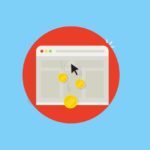




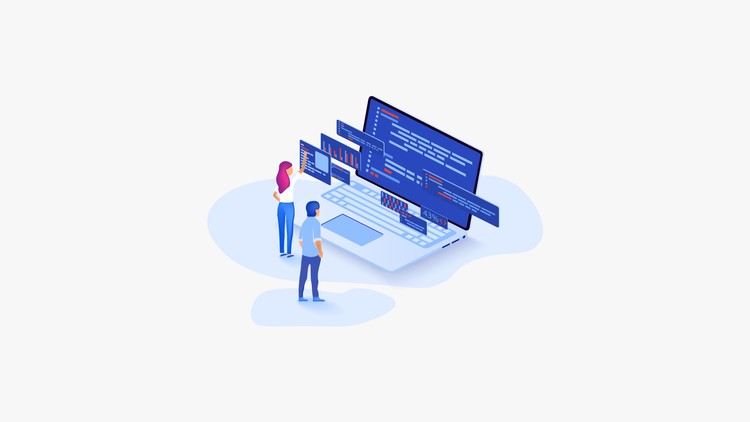
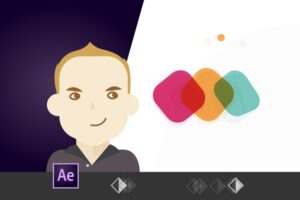


Add Comment